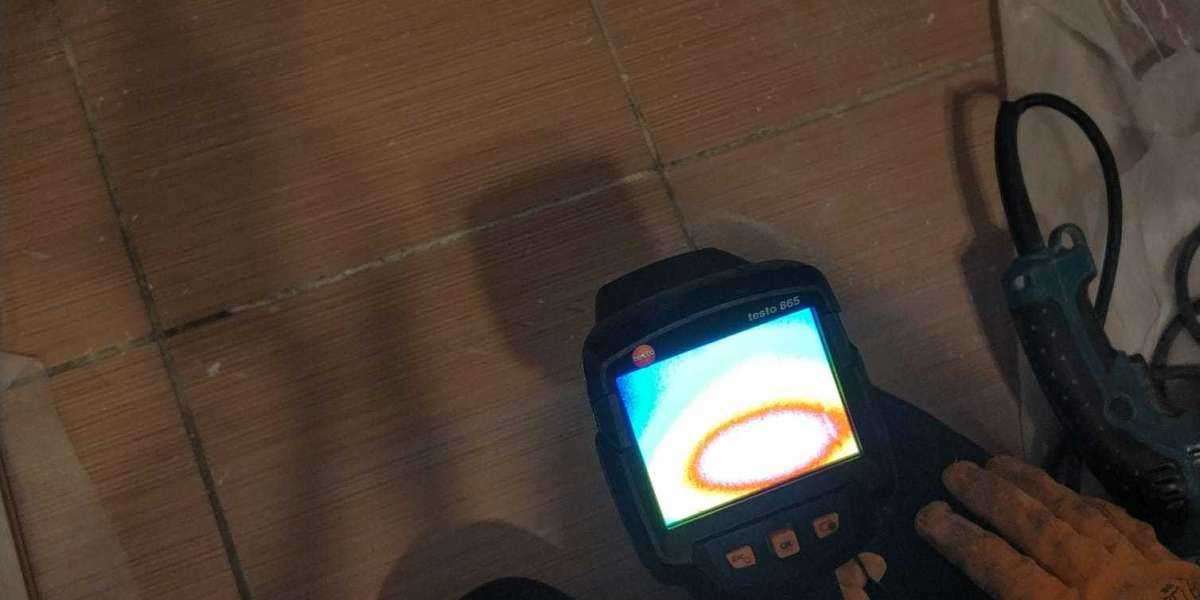Original Title: Getting Started with Creo 4.0 (4): Customizing the Software Interface The ribbon, Quick Access toolbar, and In Drawing toolbar of Creo4.0 can be customized to suit your style, and are customized independently when you switch between Part, Assembly, and Sketcher modes. Now let's briefly introduce the method of customization. 1. Customize the ribbon : To facilitate the selection of various common modeling commands, here we customize [Ribbon]- [Model]- [Shape]. Method 1. Click [File]- [Options]- [Customize]- [Ribbon], expand "Shape", and drag each common modeling command to the same level. Expand the full text At this time, the icon size of each command button in the "Shape" is different, as shown in the following figure. 2. Select the icons for these modeling command ? Right click to set all icons as "Big Buttons". The final effect is shown in the following figure. Is this a better effect? So much for the customization of the function area, more functions to discover it! 2. Customize the Quick Access Toolbar The default Quick Access toolbar is shown in the following figure. Now let's customize. Method 1. Click [File]- [Options]- [Customize]- [Quick Access Toolbar]. 2. In the command list on the left, custom tape measure , locate the following four commands and add them ? Adjust the order of the commands by the up and down arrows on the right. 3. Finish The final effect is shown in the following figure. 3. Customize In Drawing Toolbar The following image shows the default In Drawing toolbar. Method 1. Right clicking on the toolbar will bring up the following menu ? Check the corresponding function. 2. We can also set the position and size of the toolbar. 。 3. Finish 。 4. Save customizations and restore default settings Our customized ribbon, Quick Access toolbar, and In Drawing toolbar settings can all be exported as.ui files. Creo Parametric reads these.ui files in the following order: If the configuration option load _ UI _ custom ization _ run _ dir is set to yes, this file is read-only. From zero-based to product design elite, skilled use of Proe (Creo) software commands, surface modeling, reverse copying, product stacking, picture modeling, mold knowledge involved in product design (plastic mold, metal mold), hand-made production process, product common materials explanation, rapid change of drawings and product changes, etc., through a large number of case explanations. It can not only complete the whole set of product design drawings, but also solve the practical problems in the work. Friends who want to learn product design can add WeChat: 3101132787. Follow WeChat official account: Proe148 Anytime, anywhere, Hongtu Online pays attention to learning and waits for you to return to Sohu to see more Responsible Editor:. tape-measure.com
Search
Popular Posts